The Easy Way to Create Attention Grabbing Product Mockups

Alright, ladies. I’ll let you in on a little snippet of what we’re about to dive into in this training.
We’ll be covering:
- Where + how to use product mockups in your business
- 3 great resources to find on-brand mockups your tribe will love
- Two easy-peasy ways to add an image to your mockup in Canva
- Bonus tips to create mockups that look real and professional
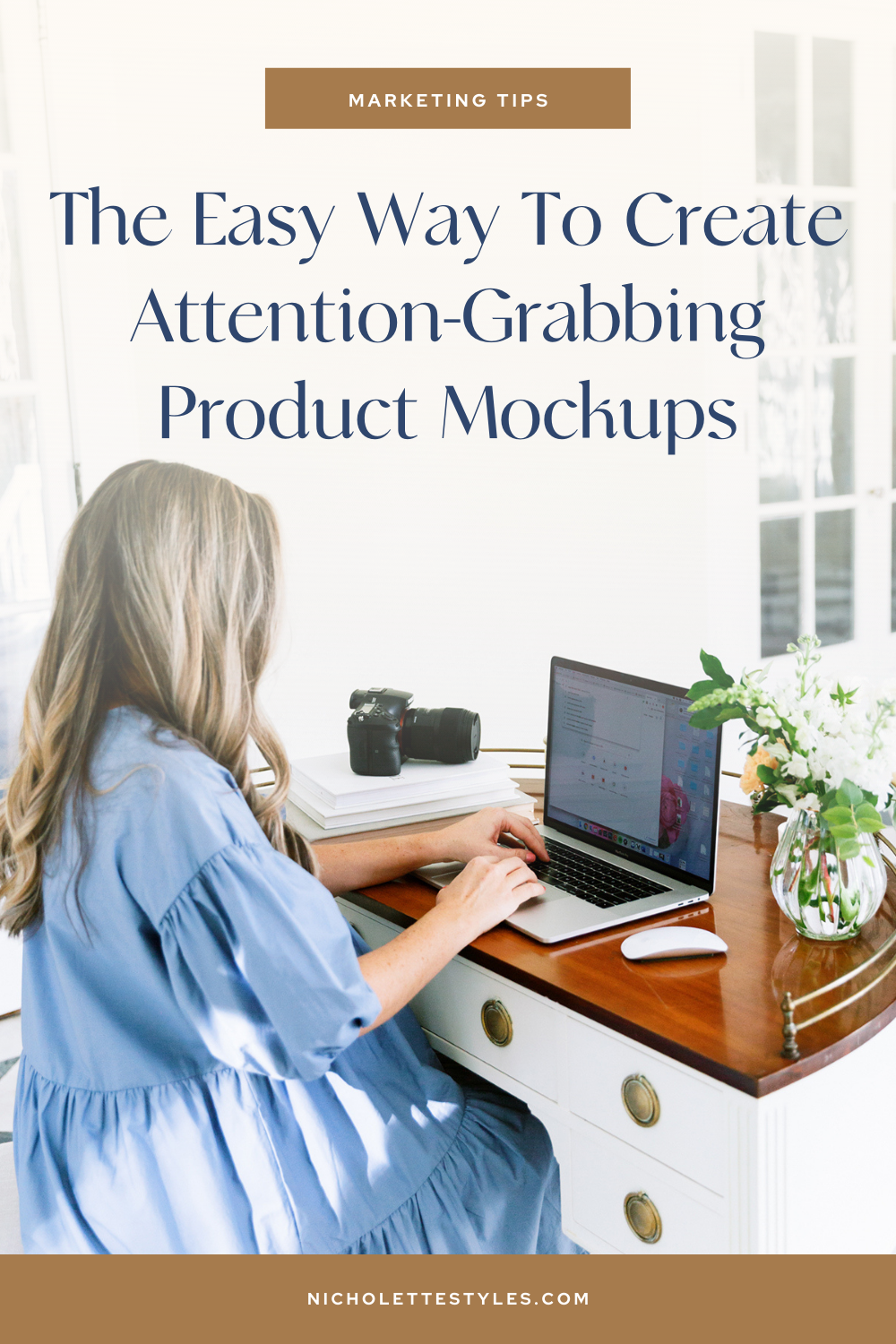
And some IRL examples of what you’ll be able to create by the end.
*cue your Boss Babe Anthem playlist*


A Quick Video Recap:
00:17 What to use product mockups for
01:05 3 resources for mockups
01:50 The different types of mockups
02:12 Looking at your tablet or phone for reference
02:41 Stey by Step instructions to add your images to your mockups
04:05 Using a premade/designed image
07:10 Horizontal images and screenshots
Some Bonus Goodies For My Loves:
- Be sure that the mockups you’re creating are cohesive with the rest of your brand — you want things you’re presenting to look uniformed + fab.
- Prep graphics + screenshots needed ahead of time to stay ahead of the game — total time saver!
- My Motto? Try before you buy! I like to screenshot the mockups I really love first, and then put them into Canva to see how they work with my current graphics. Then, I simply buy the ones that worked the best of the best + replace them with high-res versions. Bam!
- Remember to pick mockups that don’t have any obstructions on the screen — a big “no-no.”
- Pro Tip: Leave a thin black/white border around the edges of your images + use your device(s) for reference.
- On a Mac, press Command + Shift + 4 to take a custom-size screenshot.
- Zoom in on your image to reposition or alter the size of your image like a graphic design master.
- Crop smaller sections at a time to get the dimensions just right.
STILL HAVE QUESTIONS? Ask your question in the comments section + I’ll get back to ya ASAP, love! xo
* these are affiliate links to products and small businesses we love, use and support.



