The Best Way to Make a Vision Board Using Canva

One of my very favorite designs to create is a vision board. I create one at the start of every year and then make it a point to tweak it each quarter.
Not only is it a fabulous way to give your goals a visual representation, but it’s also a great resource that you can go to when you need an extra dose of motivation or inspiration.
And as a businesswoman, it allows you to connect to your emotions and create career decisions that light us up from the inside out.
A tip? Include goals that make your heart skip a beat + get your hands clammy. It’s a good thing to aim high — you only have one life, right?!
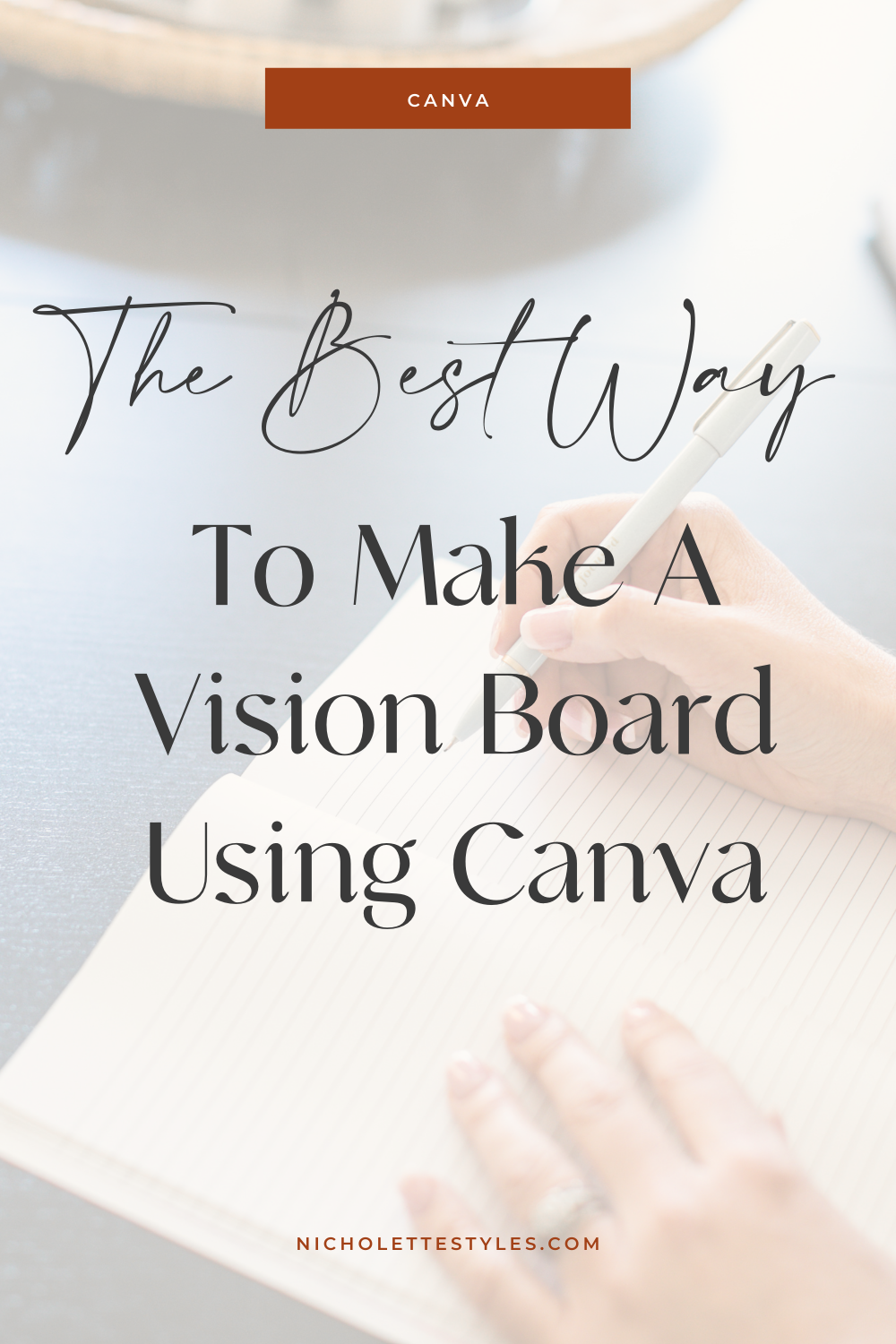
Ready to create a meaningful piece that will knock your Jack Rogers straight off your feet using the power of Canva?
Tune in to this video to see how to create a vision board quicker than you can say “dream come true” or read-up, below.
STEP 1: CREATE A PINTEREST BOARD FOR YOUR VISION BOARD
First things first, hop on to your Pinterest and create a secret board where you can Pin images that inspire you that you can later upload into your Canva account for your vision board masterpiece.
Take into consideration your business, personal life, family life, health, spirituality, friendships and other areas you’d like to see thrive — what sayings, images or quotes spark joy in your life + make you want to reach for more?
Pro Tip: If you’re having trouble coming up with “feel good” goals, check out my girl’s, Danielle LaPorte’s, Core Desired Feelings or her amazing book, The Desire Map.

STEP 2: CREATE A FOLDER FOR TO STORE YOUR IMAGES
Create a folder on your desktop or dropbox and save out your top images to that folder. Save these out, one by one and in one step to save time and keep your images in one easy location.
STEP 3: START YOUR DESIGN
Hop into Canva and select the US letter size (or a large vertical design) option. I often print mine to frame it or stick it to my corkboard/pinboard. If you prefer yours to be horizontal, totes go for it!

STEP 4: CREATE A PHOTO FOLDER IN CANVA
When you create a folder dedicated to your photos in Canva, you keep things accessible so you’re not searching around like crazy looking for pieces you once loved.
STEP 5: IMPORT YOUR IMAGES
Batch import your images into your Vision Board folder. Looking good, babe!
STEP 6: CREATE YOUR GRID
Go to Elements > Grids and play around with a layout until you’re happy with the way it looks.
Pro tip: Map out your grid on paper beforehand if you’re not sure how you’d like for it to be laid out. Sketch it out with your word of the year at the center or just go with what feels right. Trust your gut, friend.

STEP 7: CREATE YOUR VISION
Here comes the fun part! Add in your images, words + your (completely amazing) personality! If you’d like, you can load it to your desktop or phone so you can view it on-the-go — whether it’s physical or digital, just make sure it’s somewhere you can look at it every day.

Now go celebrate, girl! You rocked this + I’m so pumped for the kind of goodness that this will help bring into your life.
Now tell me, babes: What would be on your vision board?



