Label It Good: Creating Printable Labels Using Canva

Any other peeps see themselves as the Fairy Godmother of label making? I will find any excuse to use my label maker, any day, any reason, any time. My husband may think I’m a little cray-cray but girlfriend, you just know mama likes her organization.
...and it’s fun seeing them come to life before your eyes, isn’t it?
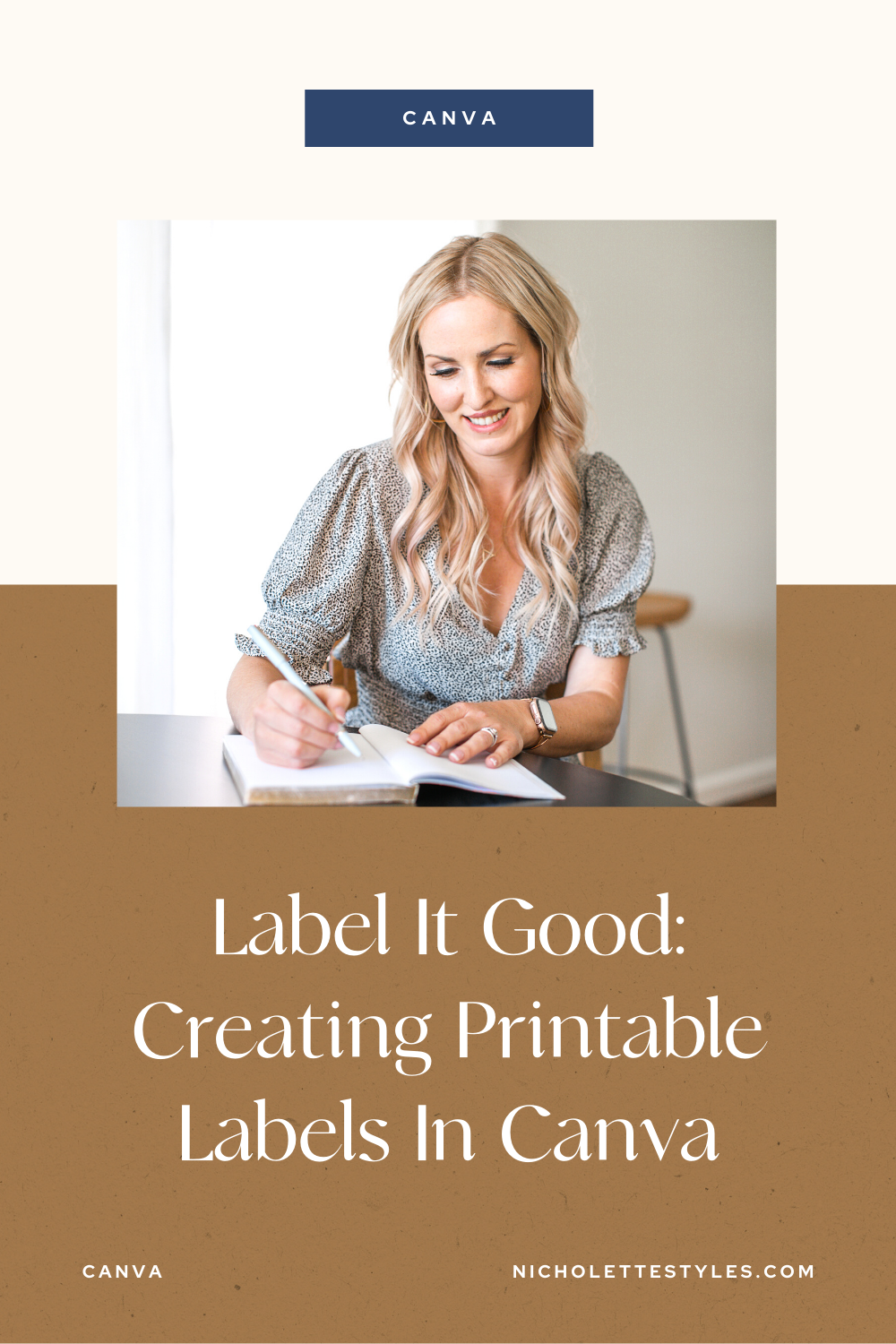
Before I was on the visual creation train for boss babes using Canva for curating profitable businesses, I was a home and food stylist. I appreciate an organized home — searching for things in random piles is the bane of my existence and I live for structure and order. But more than that? I like a good flair of style with my organization. It has to have a touch of NS baby! Which is why I started creating my own labels.
What kind of labels can you create using Canva?
Oh, love. All sorts! Canva is your own personal mecca with the ability to make home office labels for magazine holders, address labels, file folder markers, spice cabinet decoders + the list goes on.

To get you started on your label making journey, I created a short tutorial for you to create your labels all on your own.
Enjoy the process + be sure to tag me at @nicholettestyles so I can “ohhh” and “awe” over them myself!
Let’s Get Started, Shall We?
What You’ll Need:
- A handy dandy pair of scissors
- Avery Sticker Project Paper
- A Canva account (free or paid).
The Nitty Gritty:
STEP 1: Select the letter size template.
You want to create a Canva design with the same dimensions as your sticker paper. In my case, it’s 8.5 x 11 inches or US letter size.

STEP 2: Search borders in the search box.
Utilize Canva’s search box + type in words that will help you find the most ideal label for your project. For instance, are you making labels for hanging files? Stationery? The kid’s craft room?
You can also search for circle, rectangles, and labels.
Pro Tip: When searching, type in “border” vs “label.” The border options tend to have more free options (save them dolla dolla bills, lady!) + often have similar designs.

STEP 3: Create your personalized labels.
Next, you’ll want to make new pages for different label types. Then, you’re going to want to download these templates as a PDF to print. Test a print first to make sure the size of the labels are all good-to-go + then make sure you print them on the right side of your project paper.
You’d be surprised how often this is overlooked!
Pro Tip: Jot down an “X” with a pencil on a piece of paper + print out your design to see which side needs to be facing up. Easy and quick problem solver to the rescue!

And there you have it, gorgeous! Incredible (and totally cost-friendly) labels to organize yo’ life in just a few short minutes.
I can’t wait to see what you whip-up!



